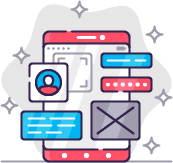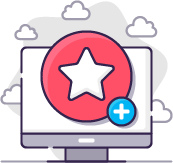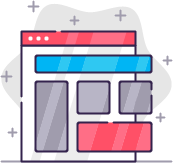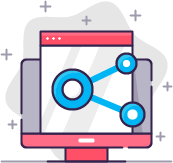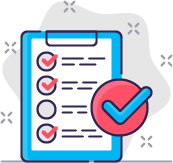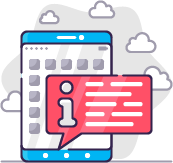Documentation: Access Key plugin
Configuration
When you enable this plugin, you will be logged out of your website and you need to use the Access Key to login to the administrator. Make sure you always have a backup and use this plugin at your own risk.
The Access key plugin is packed with options, giving you control over how it works and behaves. Here is the full list of the options you can find in the Access Key System plugin settings.
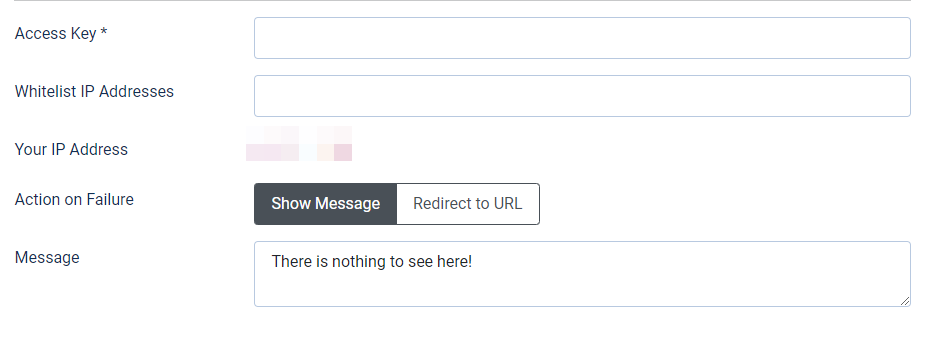
| Access Key | Enter the Access Key you want to use. The only way you will be able to log in to the administrator is by typing administrator followed by question mark and then the Access Key. For example enter OpenSesame Next time you would like to login you need to enter: https://www.website.com/administrator?OpenSesame
|
| Whitelist IP Addresses | These IP Addresses (separated by comma e.g. 127.0.0.1 , 127.0.0.2) don't need to use the Access Key to enter the Joomla backend. |
| Your IP Address | Here you can see your current IP Address, Just copy and paste it to the field above when you would like to Whitelist this Address. |
| Action on Failure | Choose an action when No or a Wrong Access Key is used. |
| Message (only visible when Action on Failure is set to Show Message) | This message is displayed if the Access Key is not provided. The administrator login screen is not available for this visitor. |
| Redirect (only visible when Action on Failure is set to Show Message) | URL where a user is redirected to when no Access Key is provided. Leave empty to redirect to the Joomla Root / Frontend. |