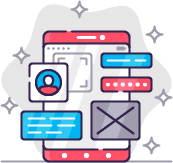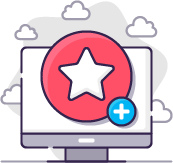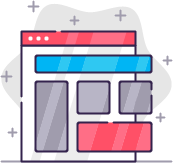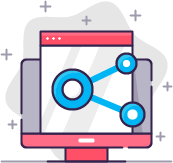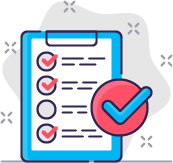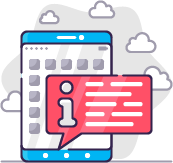Documentation: Admin Checklist
Export / Import a Checklist
When you want to use your personal checklist on another website. You can Export the list from Website A and import it into Website B
Export a Checklist
To export the checklist, go to Components > Admin Checklist > Task Management.
Click on the Export button on top of the page.
(When the button is not available, you probably have no rights to Export. This can be set in the Component Options by a super user)
A file (checklist-"Website Domain"-"Date Time".json) will be downloaded to your computer.
Import a Checklist
To import the checklist, go to Components > Admin Checklist > Task Management.
Choose the file (.json you exported before) on your computer and click the Import Button
After the file is imported, you see a message with the number of categories and tasks that are imported.
Notes:
Categories:
When a category already exsits it won't create a new category with the same name.
Tasks:
When a task already exsits it will create a new task with the same name.
The imported tasks will always have the unchecked status.
Recurring options won't be imported.
Assigned to user options won''t be imported.