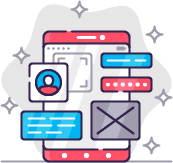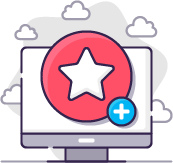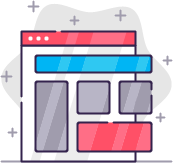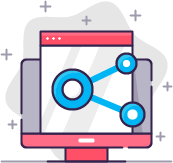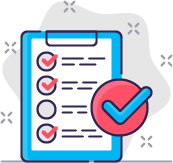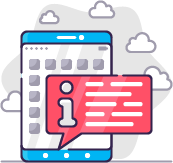Documentation: Admin Checklist
How to start
After a successfull installation, you see the quickstart message.
There are 2 ways to start using the Admin Checklist:
1) Import an example checklist
There are various example checklists available. The default example file has around 10 categories and 80 tasks.
Go to Components > Admin Checklist > Task Management and click the import button on top of the page. This leads you to administrator/index.php?option=com_checklist&view=import
Download one of the examples on the right side of the page. A .json-file will be save to your computer.
This .json-file can be used on the import (left side of the page). Select the file and click on the green "Import File" button.
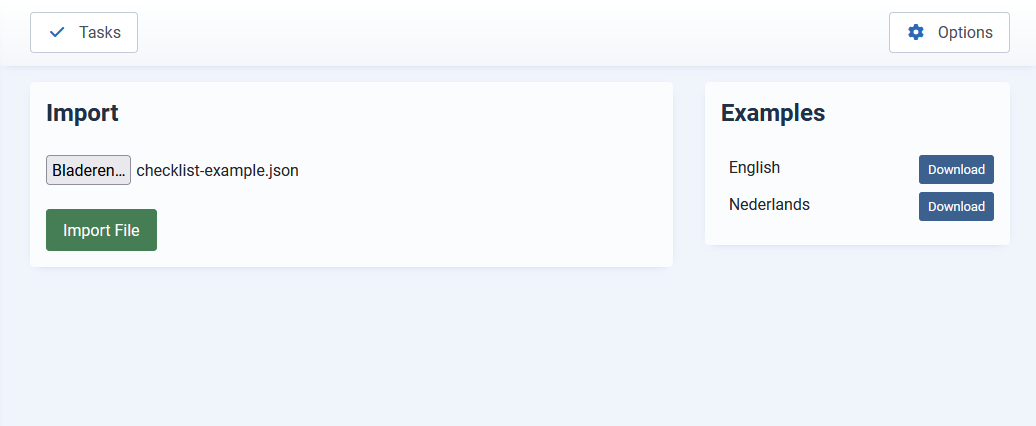
When the file is imported, you see a success message with the number of categories and tasks that are added to your checklist.
You can add. delete, change all tasks to create your own checklist.
2) Create a checklist manually
Go to Components > Admin Checklist > Categories and add the categories you would like to use. This works the same way as a Joomla content category. Add a title and optional a description. The categories will be shown in the Admin Checklist Categories module in your dashboard.
When you have created at least one category, you can add a task.
Choose a title and add a description.
On the left side you can select a status (published, unpublished, trashed, archived)
Select a category
Set checked to Yes or No
And based on the version you see other options you can select.
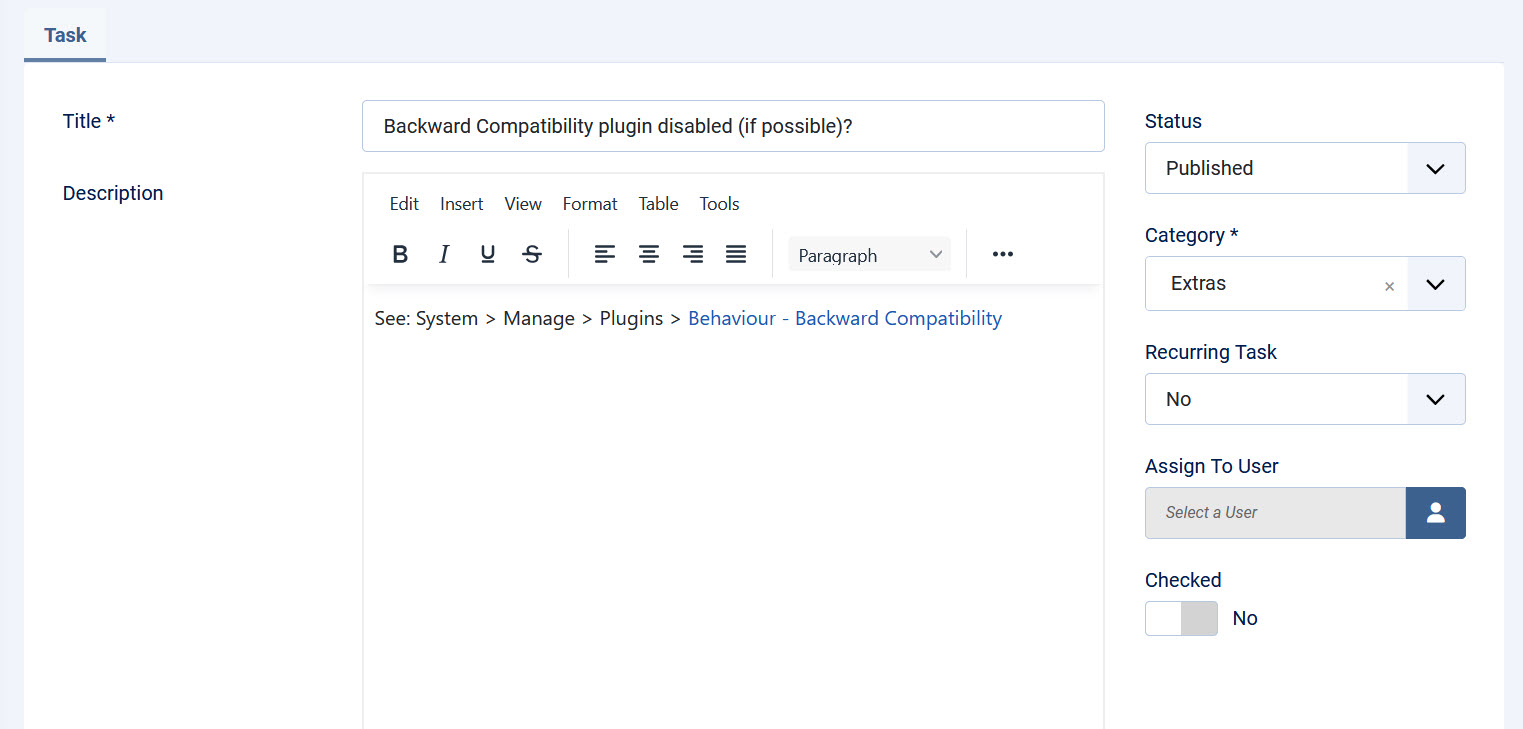
In the description you can add a direct link to the page you would like to go.
For example: index.php?option=com_plugins will add a link to the plugins-page regardless of the domain you are working on, so you can easily export the task to another website.
When you are happy with the checklist, you can start using it. Go to Components > Admin Checklist > Checklist to see all tasks you have to do.